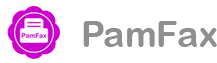Frequently Asked Question
PamFax allows you to create and upload your own cover pages.
The process is simple:
1. Create a document in Microsoft Word or Open Office. You can take an existing template and add several variables, which will be automatically filled by PamFax with values for the current fax. The available variables are:
{ToName}: The recipient's name.
{FaxNumber}: The recipient's fax number.
{FromName}: Sender's name, build from the profile data. See account settings in the Portal for sample how this is build.
{Date}: The current date (timezone of sender), formatted in sender's time format.
{Page}: Current page number (for multi-page cover pages).
{Pages}: Number of pages in the fax (including cover page(s)).
{Message}: A text message (can be entered when sending the fax as cover page text).
You can also add images, footers, headers as you wish.
2. Once you are done, save it as a DOCX document on your computer.
3. Open the cover page management section in the PamFax Portal at https://portal.pamfax.biz/myaccount/coverpages/. You can then upload the document from your desktop to PamFax and set it optionally as your default template. After uploading it to the PamFax Portal, it will be available as a cover page when you send a fax (in the PamFax Portal and also all of the PamFax apps (Windows, Android, iOS, etc.).
Important information:
- Make sure you save it as a DOCX file, any other format will not work.
- Use a standard fonts (Arial, Verdana, etc.).
- The variable names are case sensitive, use them as shown above.